How to Change Uber Profile Picture – Personalize Your Ride-Hailing Experience
- Home
- How to Change Uber Profile Picture – Personalize Your Ride-Hailing Experience

How to Change Uber Profile Picture – Personalize Your Ride-Hailing Experience
Have you ever wondered how you can personalize your Uber experience and stand out from the crowd? In this tutorial, I will show you how to change your Uber profile picture to make your ride-hailing experience uniquely yours. Your profile picture is the first thing drivers see when they match with you, so it’s important to make a good impression. I’ll guide you through the steps, offering tips for choosing the perfect picture and ensuring it meets Uber’s guidelines. By the end of this post, you’ll be able to confidently customize your Uber profile and make your next ride a more enjoyable, personalized experience. Let’s get started!
Key Takeaways:
- Personalizing your profile picture can make your ride-hailing experience more enjoyable and memorable.
- Adding a clear and high-quality photo to your Uber profile can help drivers easily identify you and ensure a smooth pick-up process.
- Consider using a professional and friendly photo to build trust with your driver and make a positive first impression.
- Regularly updating your profile picture can help keep your information current and accurate, facilitating better communication with your driver.
- Remember to adhere to Uber’s community guidelines when selecting and uploading your profile picture to ensure a safe and respectful environment for all users.
How to Change Uber Profile Picture
For a personalized ride-hailing experience, it’s important to have a profile picture that accurately represents you. Whether you want to update your photo to something more recent or change it to something that better reflects your personality, you can easily do so within the Uber app. In this guide, I will walk you through the simple steps to change your Uber profile picture.
Navigate to the Uber App
To begin the process of changing your Uber profile picture, open the Uber app on your mobile device. If you haven’t already done so, you will need to log in to your account using your email and password. Once you are logged in, you’ll be taken to the main screen of the app where you can access your profile and account settings.
Accessing Your Profile
After you have successfully logged in to the Uber app, look for the menu icon, usually located in the top left or right corner of the screen. Tap on the menu icon, and a list of options will appear. From the list, select “Profile” or “Account” to access your personal profile settings.
Uploading a New Picture
Once you have accessed your profile settings, look for the option to edit your profile or change your profile picture. Select the option to change your picture, and you will be prompted to either take a new photo or choose one from your device’s photo gallery. After selecting a new picture, make sure to review and confirm the changes before saving. Your new profile picture will then be updated and visible to your drivers and anyone else you may interact with through the Uber app.
Personalize Your Ride-Hailing Experience
If you’re a frequent Uber user like me, you know the importance of personalizing your ride-hailing experience. From the moment you open the app to the time you step out of the car, every detail matters. One of the ways to personalize your experience is by changing your Uber profile picture. It’s a simple step that can make a big difference in your overall ride-hailing experience.
Importance of a Profile Picture
Having a profile picture on your Uber account is more important than you might think. It adds a personal touch to your interactions with drivers and creates a sense of trust and safety for both you and the driver. When a driver can put a face to the name, they are more likely to greet you by name and make you feel welcomed. It also provides a level of security, as the driver can verify your identity before starting the trip.
Customizing Your Uber Account
Customizing your Uber account by adding a profile picture is a simple way to make your ride-hailing experience more enjoyable and personalized. I always recommend using a clear and recent photo of yourself to make it easier for the driver to recognize you. It’s also a great opportunity to express your personality and make a memorable impression. By taking a few minutes to update your profile picture, you can enhance your overall experience and create a more enjoyable ride-hailing journey.
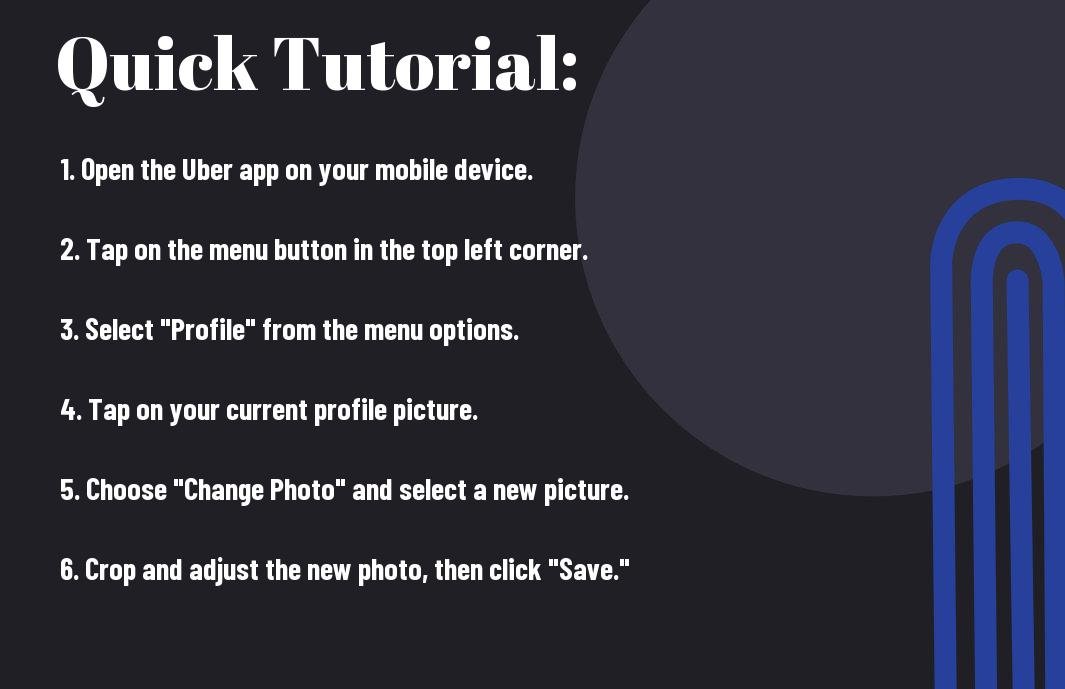
How to Change Uber Profile Picture – Personalize Your Ride-Hailing Experience
Taking this into account, updating your profile picture on Uber is a simple and easy process that can help personalize your ride-hailing experience. By uploading a clear, recognizable photo of yourself, you can enhance safety measures and make it easier for your driver to identify you. Additionally, having a personalized profile picture can make your entire ride experience more enjoyable and hassle-free. Whether you’re a driver or a passenger, taking the time to update your Uber profile picture is well worth the effort.
FAQ
Q: How do I change my Uber profile picture?
A: To change your Uber profile picture, open the Uber app, tap on the menu icon in the top left corner, select “Settings,” then “Edit account.” From there, you can choose to edit your profile picture by selecting “Change photo.”
Q: What are Uber’s guidelines for profile pictures?
A: Uber has specific guidelines for profile pictures, which include using a clear, well-lit photo of your face without any filters or editing. The photo should only include you and should not be offensive or inappropriate in any way.
Q: Can I change my Uber profile picture to a cartoon or an avatar?
A: No, Uber requires that your profile picture be an actual photograph of you. Cartoon characters, avatars, or any other non-realistic images are not allowed.
Q: Will my new profile picture immediately show up for my driver and vice versa?
A: Yes, once you update your profile picture, it will immediately be visible to your driver when you request a ride. Similarly, your driver’s profile picture will be visible to you as soon as they accept your ride request.
Q: What should I do if I’m having trouble changing my Uber profile picture?
A: If you’re experiencing issues changing your Uber profile picture, try logging out and back in, restarting the app, or updating to the latest version of the Uber app. If you’re still having trouble, you can contact Uber support for further assistance.
- Share
Mark Twain
Mark Twain stands at the helm of Create More Flow, infusing every sentence with the wisdom of his 15-year expeience through the seas of SEO and content creation. A former BBC Writer, Mark has a knack for weaving simplicity and clarity into a tapestry of engaging narratives. In the realm of content, he is both a guardian and a guide, helping words find their flow and stories find their homes in the hearts of readers. Mark's approach is grounded in the belief that the best content feels like a chat with an old friend: warm, inviting, and always memorable. Let Mark's expertise light up your website with content that's as friendly to Google as it is to your audience. Each word is chosen with care, each sentence crafted with skill - all to give your message the human touch that both readers and search engines love.
